Like most websites, we use own and third party cookies for analytical purposes and to show you personalised advertising or based on your browsing habits.
Generally, the information does not directly identify you, but can provide you with a more personalised web experience. Because we respect your right to privacy, you may choose not to allow us to use certain cookies. However, blocking some types of cookies may affect your experience on the site and the services we can offer.
For more information, you can read our cookie policy.
How to Schedule a Post on Facebook
For times when you want organize your social media content, scheduling content can save you time and allow you to take a step away from the apps, to focus on other tasks.
Want to learn how to schedule a post on Facebook?
There are two ways you can do this: Through Facebook’s native scheduler, Meta Business Suite, or with third party tools like Metricool.
Scheduling posts on Meta Business Suite
Let’s start with Meta Business Suite, the tool where you can schedule all your Facebook and Instagram content.
Although right now, we’re only interested in how to schedule a post on Facebook.
⚠️ In order to have access to the features inside Meta Business Suite, you need to create a Facebook Page for your business. Learn how to create a Facebook Business Page here.
So, how can you schedule a post on Facebook with Meta Business Suite?
- Head to your Meta Business Suite on the desktop version.
- Click “Create Post“. You can also click on the “Planner” tab and click the “Create” button in the top right corner.
- Chose where to post the content. You have the option you post to Facebook, Instagram, or both.
- Next, you need to upload the content, either images or videos, from your computer or from file manager.
- Start creating the post: Write the copy for your post, add emojis, photos, tag other pages, etc.
- When you’re ready, scroll to the bottom and choose if you want the content to be published immediately, schedule it for a later date, or save it as a draft.
- Click “Publish” or “Save” and you’re all done!
Insider the Planning section, you can also see all your scheduled content, in both weekly and monthly views.
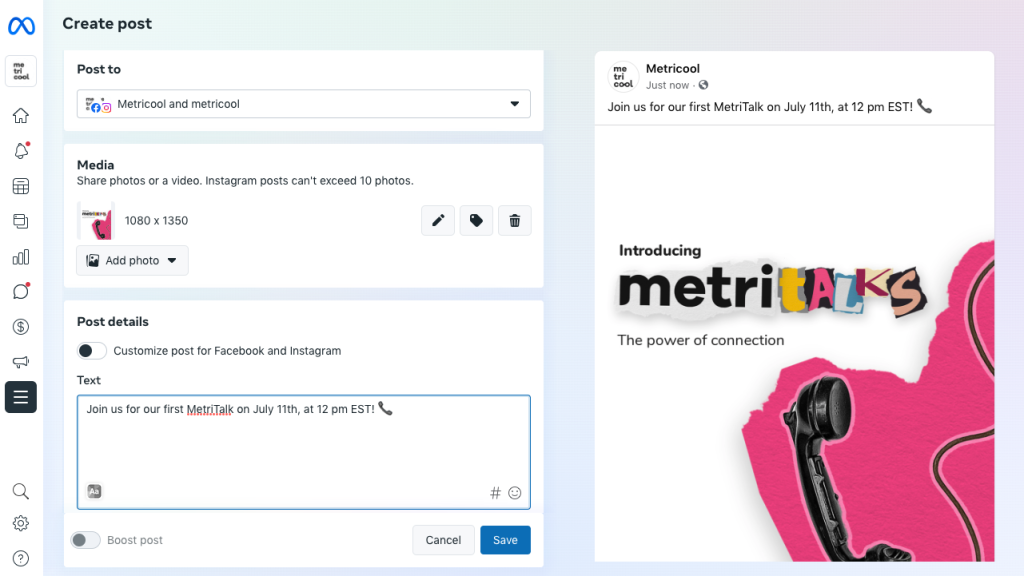
Scheduling Posts on Facebook with Metricool
Metricool, the Swiss army knife for managing social networks, also lets you schedule posts on Facebook.
What’s more, it also shows you the best times to post, meaning the time of day when more followers are active so that you can improve your reach.
To get your Metricool account, sign up for FREE HERE.
Got it? Then keep reading.
- Go to Metricool and go to Planning in your dashboard.
- Select the best Facebook times on the right to see when’s the best time to post. You can also check the percentage box to see it in figures so that you know the exact best time.
- In the calendar, click on the time you want to post or on “Create new post”.
- Choose a type of content to schedule: a feed post or a reel.
- Within the planning window, check the Facebook box at the top where all the social networks are located.
- Now get into creative mode: write the copy for your post, add an image or video, emojis, gifs, etc.
- Look to the right at the feed preview to see how your post will look on both mobile and desktop.
- Finally, select the date and time you want it to be posted if you haven’t already, and click save.
- Metricool will publish content automatically when toggling on the “Autopublish” button.
▶️ Edit the scheduled post by clicking on the post within your planner and tweaking any bits that need it.
▶️ Check the best times to see whether you’re posting at the best time to get the most out of your post.
▶️ Check Metricool’s feed preview to see whether you’re happy with how the post looks or want to make some changes.
▶️ Plan your content and analyze the performance of your Facebook page from Metricool: everything you need to succeed with Facebook in one tool.
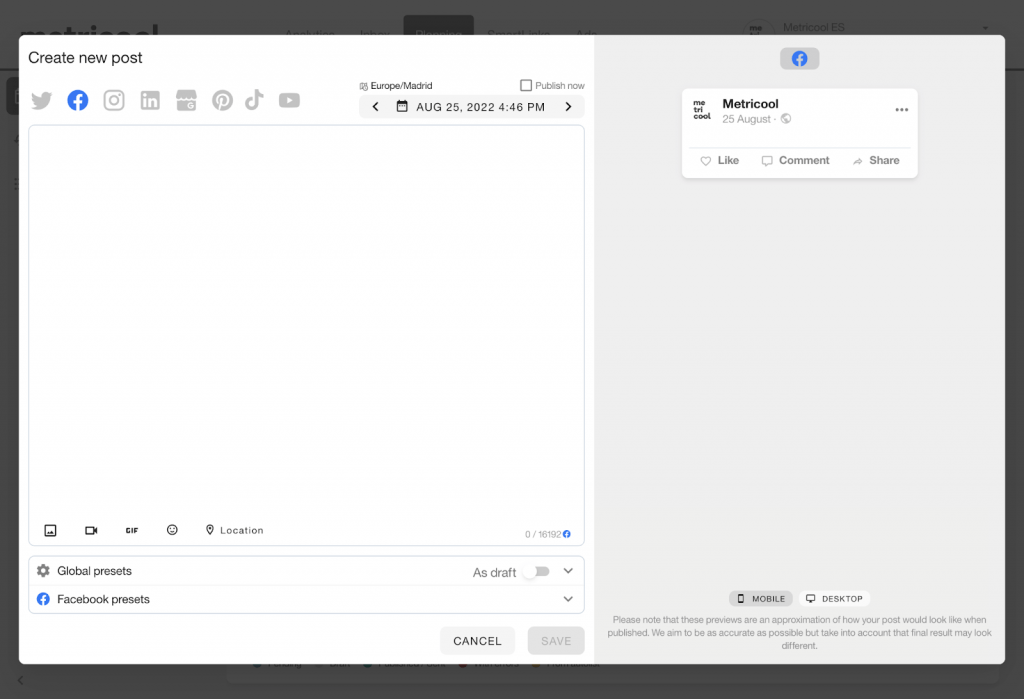
So, now you know how to schedule a post on Facebook from Creator Studio and Metricool.
Now all you have to do is stick to your strategy. If you haven’t started, here’s Metricool’s Facebook Marketing guide.

