Like most websites, we use own and third party cookies for analytical purposes and to show you personalised advertising or based on your browsing habits.
Generally, the information does not directly identify you, but can provide you with a more personalised web experience. Because we respect your right to privacy, you may choose not to allow us to use certain cookies. However, blocking some types of cookies may affect your experience on the site and the services we can offer.
For more information, you can read our cookie policy.
What are LinkedIn Groups?
Can you imagine a place of debate that provides valuable content for your LinkedIn experience? The social network has what you’re looking for: LinkedIn groups.
How do these LinkedIn groups work? Is it the same as on Facebook? Let’s check it out!
LinkedIn Groups
LinkedIn groups are a space offered by the social network to share content and information with other users and members of LinkedIn.
In these groups, the objective is to bring together several specific users from a sector, to share experiences or ideas and discuss a topic.
Any LinkedIn user can create groups, where you have the option to characterize it as private or public.
- Public groups are open to anyone viewing posts shared by members as well as interacting through comments and reactions.
- Private groups limit access to users who are not members of the group. They can see posts and react, but not add comments or create a post.
To find public groups, you can do it from LinkedIn search engines. For a private group, it is more complicated. If it is open for users to find, they will be able to enter through the ‘Join’ request on the group page.
Now, how can you create a group?
How to create a LinkedIn group
Do you want to create your own LinkedIn group to bring together contacts you’re interested in?
It’s very easy, follow the steps below and you will have your first group ready:
- Go to the LinkedIn groups pages.
- Click ‘Create Group,’ the button in the top right corner.
- Then fill in the fields that LinkedIn prompts you to: group name, description, industry, location, group rules, (the latter are optional) visibility and permissions.
- Add a profile picture for the group and a cover photo.
- Finally, click create!
If you already have your LinkedIn group created with your contacts, what’s missing? Indeed, the members.
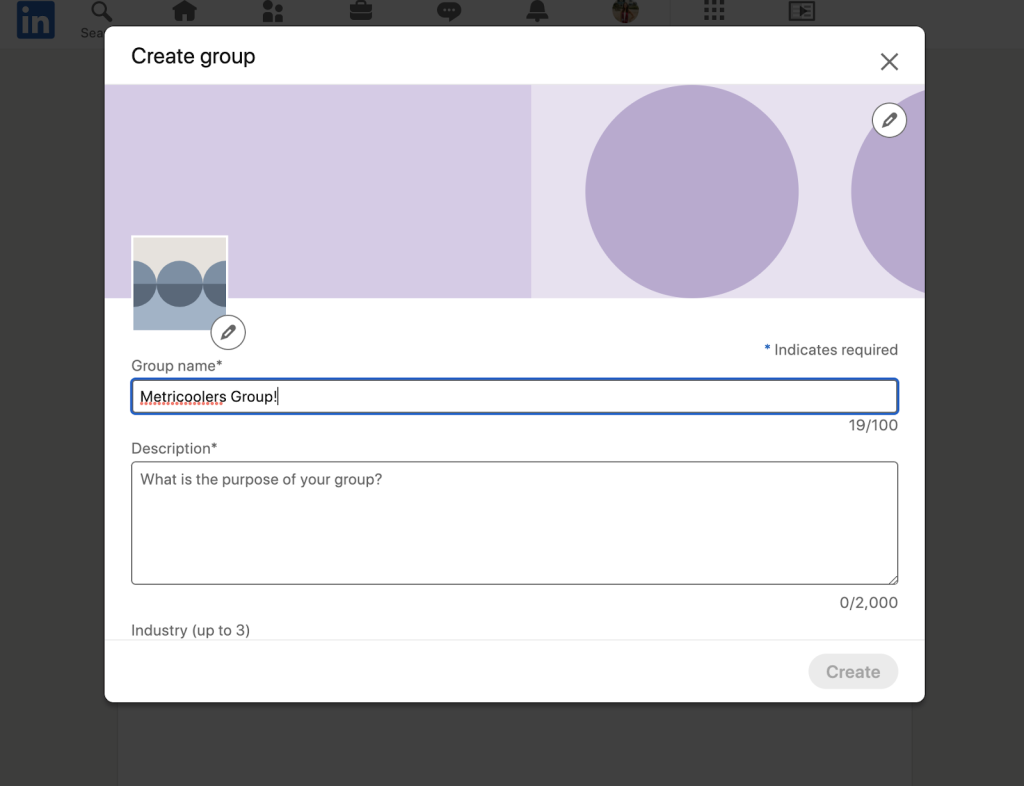
Invite other users to the LinkedIn group
In order to invite other users you want to participate in a LinkedIn group, you must own or manage it.
If you have that membership:
- Go to your group page: Click Menu > Groups > Click the group name.
- Click the ‘Invite connections,’ button at the top right.
- In the Search by name field, type the name of the connection/user and click on their name in the list.
- Finally, click invite.
It’s that simple, although you have to keep in mind that there are limits on groups when inviting users: the size of the group, the connections it has or pending invitations.
Change a group member’s role
Any group owner has the option to modify a member’s role and make them the owner or administrator.
Within your group page, click the ‘Manage Group’ button. LinkedIn will give you a list of members you have, through which you can filter them by locations, current businesses, industries or schools.
In the next step, click on ‘More’ and the social network will show you several options: make owner or administrator.
Confirm and you’re done!
How to post to a LinkedIn group
You have almost everything: the group created, edits made, invitations sent… What’s missing?
Of course, the most important thing: how to create content in your LinkedIn group. Most importantly, because without content, there are no interactions or debates.
As a member of a group, you have permissions to share content. And if the owner enables the configuration to review the publication, he has to go through the administrator first.
This post will only be visible in the group, not in your home feed.
So, get ready to post to your group:
- Go to the groups page and choose where you want to share the post.
- Click on the ‘Create a post’ button.
- Write what content you want to publish, add a hashtag, include multimedia content or documents.
- As in the publication of your page or profile, you can celebrate an occasion or create a survey.
- Finally, click on ‘Publish.’
Now you have your content posted in your group.
How to search for groups on LinkedIn
Want to find a group you’re interested in joining? On the homepage, click ‘Search’ and LinkedIn will give you a wealth of communities to join.
When you see one that interests you, click on it and click on ‘Join.’
You have everything you need for your groups on LinkedIn, to continue growing with your brand and your community.
If you have any questions, we will read them in the comments. 👇🏻

