Like most websites, we use own and third party cookies for analytical purposes and to show you personalised advertising or based on your browsing habits.
Generally, the information does not directly identify you, but can provide you with a more personalised web experience. Because we respect your right to privacy, you may choose not to allow us to use certain cookies. However, blocking some types of cookies may affect your experience on the site and the services we can offer.
For more information, you can read our cookie policy.
How to schedule a tweet on Twitter
Scheduling your content on Twitter will help you organize your work and streamline your everyday processes.
While Twitter automatically publishes your tweets, you can dedicate yourself to other tasks in your business or company.
Keep reading to learn how to create and schedule a tweet.
How to schedule a tweet
✅ If you haven’t done so already, make sure to create a Twitter account to post tweets.
Here is a guide on how to schedule a tweet from Twitter’s website version.
1 Click the blue “Tweet” button to create a tweet.
Select the calendar icon and choose the day and time you want your post to be published. We recommend composing the tweet first and then selecting the date and time.
2 Add the text, multimedia content (photos, videos, or gifs) or emojis.
3 Click on the calendar and clock button at the bottom.
4 Choose the time and date you want to schedule and click on ‘Confirm’ and then ‘Schedule.’
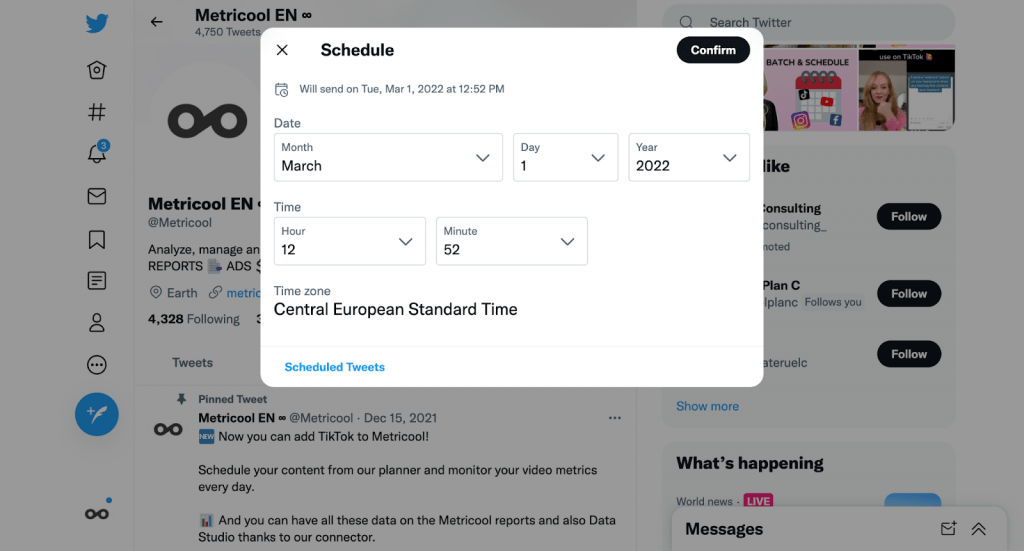
As you can see, it is pretty straightforward to schedule a tweet on Twitter from the web app. However, it has some drawbacks that you should consider:
❌ You cannot schedule a tweet that includes a photo tagging another user or tweets that contain a poll.
❌ You cannot schedule threads on Twitter despite the popularity of this type of content.
❌ You cannot schedule on Twitter from the mobile app. The scheduling option is only available from the web app.
❌ You cannot program a retweet, but you can ‘Quote a Tweet’ in which you have to add your own content.
Manage scheduled tweets
Where can you see the content you have planned?
This part is crucial because you may need to modify the content of a scheduled tweet, add an image, or just want to post the tweet right now.
📍 To manage each scheduled tweet, follow these steps:
Click Tweet > Unsent Tweets > Scheduled > Click on the tweet you want to change
You can edit a scheduled tweet, change the date, add new photos, or any content you want from this window.
After, click on ‘Schedule’ again and it’s ready to go.
⚡️If you want to post the tweet right now, click the calendar button and then ‘clear’ at the top right. The content will remain the same, and the button will change from ‘Schedule’ to ‘Tweet.’
⚡️If you want to delete the scheduled tweet: Click Tweet > Unsent Tweets > Scheduled > Edit button. Select the planned tweet you want to delete and click delete.
Now you know how to schedule a tweet on Twitter through the web browser. Put your Twitter marketing strategy into practice and roll it.
Do you have any questions about scheduling tweets? Let us know in the comments.

