Like most websites, we use own and third party cookies for analytical purposes and to show you personalised advertising or based on your browsing habits.
Generally, the information does not directly identify you, but can provide you with a more personalised web experience. Because we respect your right to privacy, you may choose not to allow us to use certain cookies. However, blocking some types of cookies may affect your experience on the site and the services we can offer.
For more information, you can read our cookie policy.
YouTube Clips
Want to share your favorite parts of a long videos and live streams? Then let me introduce you to YouTube Clips.
What are YouTube Clips?
Clips are 5-60 second snippets from a YouTube video or live stream on the platform, that you choose to share directly, via social media, messaging apps or email.
How to Clip a YouTube Video
To create a clip first, you need to have an account on the platform and to log in.
You can create clips from the desktop version and from the smartphone app.
Now follow these steps to create a snippet from your favorite YouTube video!
1. Open the video
Play the video you want to make the clip from, using your preferred browser.
This can be a video of your own, or a video from another users.
2. Click on the  icon
icon
Click on the scissors icon to open the window to create a clip. You can find this option by clicking on the three dot button, next to the “Download” option.
If you don’t see this option, it means that the video is not eligible for creating YouTube clips.
3. Choose a clip
When you click on the icon to cut, YouTube will show you a creation box. Here you have to choose the part you want to create as a clip by dragging the controls to fit the clip.
You can also add a name to the video, in case you want to label it. Once you have selected your clip, press on “Share clip.”
4. Share the clip
Finally, choose how you want to share the YouTube clip from the four options the platform offers: by social media, convert the video into a QR code, by email, or by copying the link to send directly.
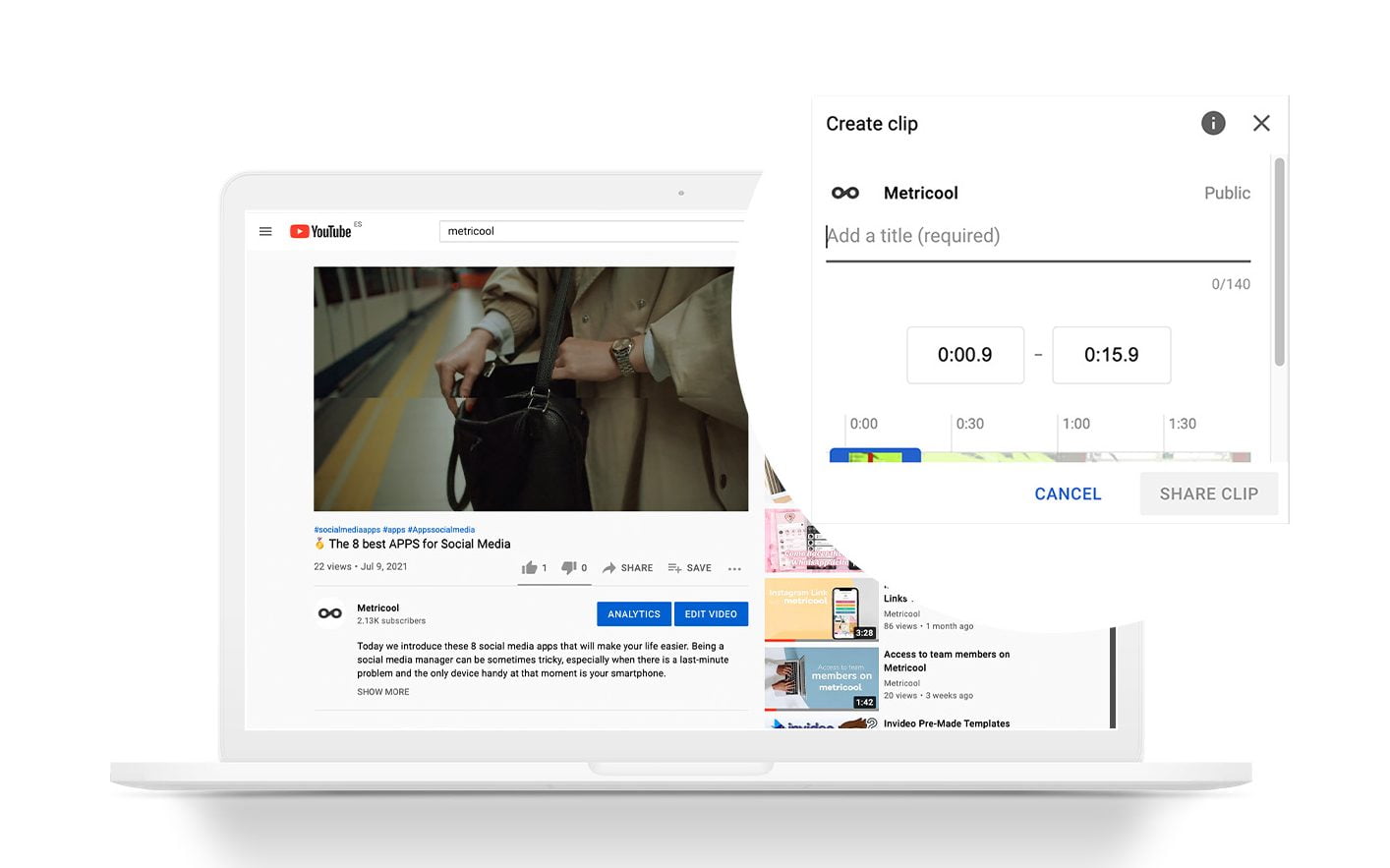
How to Disable YouTube Clips
As a YouTube content creator, you have the option to disable clips on specific so that users can’t create snippets from your videos or streams.
To do this, first sign into YouTube Studio and from the left-hand menu, click on Settings.
Click on Channel and then on Advanced Settings. Under “Clips”, uncheck the Allow viewers to clip my content option.
Block users from clips on your channel
You can also limit specific users from creating clips of your videos and live streams.
By adding users to your “Hidden users” list this will disable them from creating clips on your YouTube content.
Block words from clip titles
If you want to prohibit certain words from potentially being included in the titles of clips of your videos and live streams, add a list of blocked words.
Head to YouTube Studio, and click on Settings, and then Community. Under the “Automated Filters” tab, select “Blocked words.”
Here you can add words and phrases, separated by comma.
YouTube Clip Features
Before getting to work on clips, you should know the following:
✅ Include ads in your clips:
The clips you have created can contain banner ads if they were included in the original video.
✅ Create third-party clips:
If you have created a YouTube video clip and the owner deletes it, the clip is no longer available to share. In case the video is hidden, but the clip will continue to be available.
If YouTube deletes a video for breaking the rules, the clips from this content will also be removed from the platform.
✅ Choose the length of YouTube clips:
The duration of the clip you create on YouTube must be between 5 seconds minimum and 60 seconds maximum.
✅ Watch out for banned videos!
The platform prohibits to clip a video that contains certain content: videos created for children, live streams that last longer than 8 hours, and premieres that are still live.
Use Youtube Clips video snippets to share them on social media and attract viewers to your YouTube channel. If users see interesting clips, they will go to your channel to enjoy your content.
Now you know how to highlight and share your video content or other’s from YouTube. Try it now!
Start with YouTube in the best way with this Guide to YouTube Marketing.

